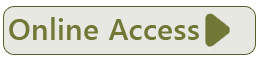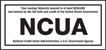Apple Pay | Google Pay | Samsung Pay
Load your PFCU Visa® card(s) onto your favorite digital wallet and easily pay without taking out your wallet. A digital wallet is a way to have your credit and debit card information in a secure digital form on your mobile device. Instead of using your physical card for purchases, use your phone, smartwatch, or tablet.
Look for the contactless symbol in stores – it’s how you know where to pay. Then hold your phone up to the symbol on the contactless terminal.
You can also setup your digital wallet to use in-app and online. Just look for your preferred digital wallet’s logo at checkout. When you’re ready to buy, click login with your ID to pay.
Apple Pay®
Setup is simple. To add your card(s) to Apple Pay®:
- iPhone® | open the Wallet app and tap the plus sign. From there follow the onscreen instructions.
- Apple Watch® | open the Apple Watch app on your iPhone and select “Wallet & Apple Pay”. Then tap “Add Credit or Debit Card”. From there follow the onscreen instructions.
- iPad® | go into Settings and open “Wallet & Apple Pay”. Select “Add Credit or Debit Card”. From there follow the onscreen instructions.
Google Pay™
Setup is simple. To add your card(s) to Google Pay™:
- Open Google Pay.
- At the top, tap the card button.
- Swipe right until you find the blank card icon.
- Tap Add a Payment Method > Debit or credit card.
- To capture your card info, use the camera. You can also enter your card info manually.
- From there follow the onscreen instructions.
Samsung Pay
Setup is simple. To add your card(s) to Samsung Pay:
- Open Samsung Pay.
- Tap the menu in the top left corner, then tap Cards.
- Tap Add Card, then Add credit/debit card.
- Follow the instructions to register your card.